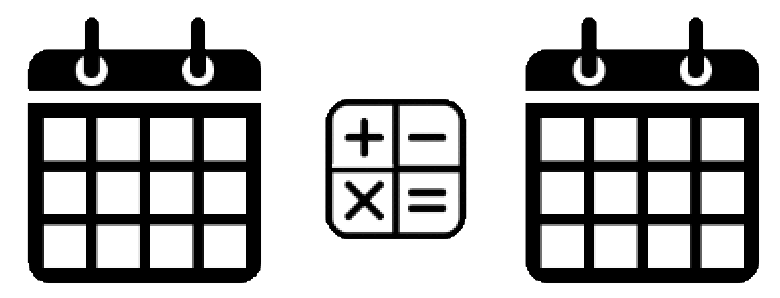Let’s dive right into the first part of our Tableau Training Series! In the video and text below, I’ll walk you through a quick and concise end to end Tableau Introduction. I’ll start off by explaining the Pros and Cons of Tableau. Although I’d like to think Tableau is capable of solving world hunger, truth is, it does lack some basic functionality by design.
Next, I’ll go into detail on the Tableau Product Line. You’re going to fully understand the purpose and functionality of Tableau Desktop, Tableau Server, Tableau Online, and finally Tableau Reader.
By this time you’ll be ready to dig into and get familiar with the key terminology that makes up the world of Tableau. I’m talking workbooks, worksheets, stories, data connections, tableau data extracts, and much more.
Lastly, I’ll cover how to download and install various versions of Tableau on your machine…and how to download/install database drivers. Ready to get started! Let’s go!
Welcome to our Tableau Introduction
In this first lesson, we’re going to be going over the pros and cons of Tableau, the overall Tableau product line, some key terminology and a brief overview of Tableau desktop. One of the most important things to remember through all this training is Tableau desktop is great for visualizing data and telling a story with data, not just displaying raw data.
What Makes Tableau So Great?
- Completely Interactive
You’re telling a story and giving end users the ability to filter and step through their analysis from the highest possible level all the way down to the lowest level, in real time
- Self Service with Short Learning Curve
Minimal IT involvement throughout the entire development process. The IT team’s responsibility transitions off of report creation and focuses on maintaining the back end of the system. No more time consuming tickets with IT for report modifications. Tableau also has an extremely short learning curve. Tableau was designed with the end user in mind, enabling them to quickly build beautiful dashboards. Over time your skills will grow and you’ll be able to make better, more informative dashboards compared to other reporting tools
- Agile Development
Easily iterate on Tableau dashboards with little to no operational impact. Agile is a popular buzzword nowadays. Simply put, it means you’re able to deliver results throughout your entire dashboard development and see immediate value and results based on the changes you’re making.
- High-Performance
Tableau’s proprietary data extracts greatly improve read performance. Tableau Data Extracts allows you to take all of the load off of the database systems and store that data in a file (.HYPER, formally .TDE) which is a highly compressed column based datastore. 10x compression ratios are very common
- Real Time
Live connections with your data ensure you’re always viewing the latest and greatest. If something changes in the underlying source, it’s immediately reflected in your Tableau dashboard but do keep in mind that if your database is slow, it’s going to just as slow in Tableau
- Easily Share Tableau Dashboards
Package your Workbook along with its data to easily share your analysis. allow me to package your data inside of your workbook and then share that with other users some of the
What Makes Tableau NOT So Great?
- Not built for operation reporting
If your tableau visualizations closely resemble an excel spreadsheet, you’re in trouble. Tableau will struggle to display this data as it was never optimized to output tabular data in dashboards. Imagine you have a table with 100,000 rows on your dashboard. If only 25 are viewable by default unless you scroll down, Tableau actually needed to query and render the entire 100,000 to make them displayable on the dashboard so even if you can’t see them, they’re there and taxing your dashboard performance
- Output Limitations
By default Tableau limits the number of columns (dimensions) displayed in a table to 6. Here’s how to quickly expand on this limit
- Not a robust ETL tool
Tableau’s strong suit is data visualization, not transformation and joining of disparate data sets
- Highly Formatted Reports
Tableau is not able to create reports that resemble something like a cell or utility bill
- Frequent Software Updates
Tableau wants your dashboards built on the latest and greatest. That means if your colleague is running version 10 and you’re still on 9, you won’t be able to open his workbook until you update your software. Compatibility issues also arise in organizations running Tableau Server. Dashboard developers may be installing the latest version of Tableau for their development and won’t be able to publish onto their enterprise server as it is outdated and cannot upload dashboards from the newest Tableau Desktop version.
- Not as easy as advertised
Easy to get lost, light SQL knowledge recommended, a lot of “how did I build this last week” moments
Key Terminology
Tableau Workbook (.TWB)
- Created when you save your workbook in Tableau Desktop.
- Contains data connection information (DB info, data location) but no actual data stored
Worksheets – Used as canvas for your data visualization
- Dimension – What you’re looking to calculate and report on (Year, State, Product)
- Measure – The actual metric you seek to analyze (Quantity Sold, Net Sales)
- Shelves, Pills, Marks – Used to tell your story with data
Dashboards – Canvas used to display one or more worksheets within the same view
Stories – Enable you to snapshot visualizations. Walk through your analysis. Slideshow.
Tableau Packaged Workbook (.TWBX) – Contains all of your visualizations, connection info & data!
Tableau Data Extract (.TDE) – Stores a highly compressed, performance optimized snapshot of data to serve as a datasource. Tableau extracts are now stored in .HYPER file format as of Tableau v 10.5
Live Connections vs Tableau Data Extracts
Live Connections
- If the connection is interrupted, your data will be inaccessible.
- Constantly being re-queried every time you interact with your dashboards
- Only as fast as source. An already slow DB won’t see read improvements in Tableau
Tableau Data Extracts (TDE)
- Snapshot in time of an entire dataset. Much faster read performance as DB is no longer hit during run time
- Stored locally so performance is as fast as the machine viewing the workbook
- Best suited for aggregated datasets. Don’t try to extract 2+ billion record finance table
- Can be scheduled to refresh on a recurring basis
- Stored in .hyper file format
Data prep is not Tableau’s strong suit
Tableau is not meant to be an ETL replacement. Get your data right in the source before even considering bringing it into Tableau. Incomplete datasets will look terrible when visualized.
Just because you can…doesn’t mean you should
-
Create joins between tables
-
Blend data sources
-
Create calculated fields on the fly based on existing fields
Instead you should…
- Have a database view created that contains all of the logic you plan to use in Tableau
- Better for read performance
- Better for your mental health
- Enables other BI tools to access same data set
Getting Started
Downloading and Installing Tableau
- The latest version is available from Tableau Software’s website: http://tableau.com
- Historical versions are available as well: http://tableau.com/esdalt
Connecting to Data
- Tableau natively connects to most data sources (SQL Server, Oracle, Excel, CSV..)
- Full list of Tableau supported data sources: http://tableau.com/solutions/data-sources
Database Drivers
- Some databases require special Tableau drivers be installed on your machine
- Full list of Tableau drivers: http://tableau.com/support/drivers